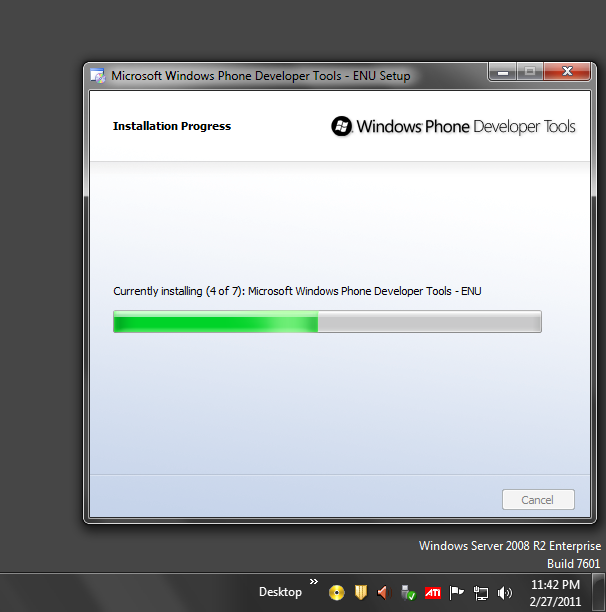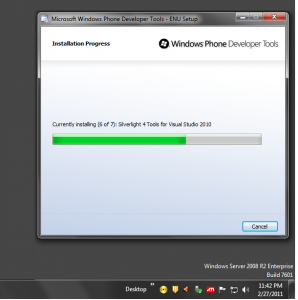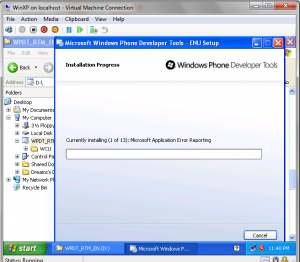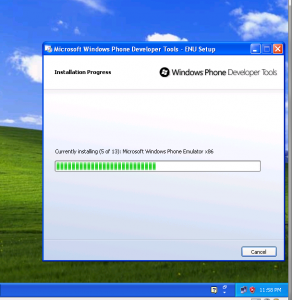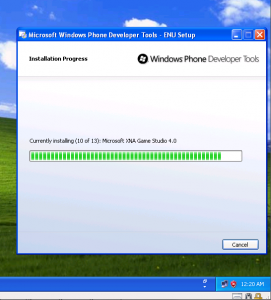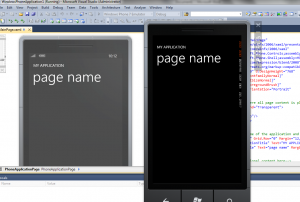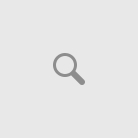Installing Windows Phone Developer Tools on Windows Server 2008 or Windows XP
Recently I have installed Windows Server 2008 R2 from Technet and started setting up my Development Environment from scratch. I wanted to use Windows Server 2008 R2 for a while for development provided how flexible it is for development as compared to Windows 7. I came across few of the limitation of installing certain Development Tools. The one development tool among is Windows Phone Developer Tools.
The Windows Phone Developer Tools are not officially supported on operating systems other than Windows Vista or Windows 7.
So how can we install Windows Phone Developer Tools on my Windows Server 2008 or Windows Server 2008 R2 or Windows XP? Is not awesome if we can install Windows Phone Developer Tools in Windows XP or 2003, since most of the organizations are using Windows XP as their main development environment.
There is a simple trick to pass through OS Limitation in installing Windows Phone Developer Tools on Windows XP/2003/2008 or 2008 R2 which I came through the blog here
Please note that this is not officially supported, so if you try these steps, you are doing so at your own risk.
1. Download the Windows Phone Developer Tools web bootstrapper and save it to your hard drive
2. Extract the contents of the setup package by running vm_web.exe /x and choosing a path to extract to
3. Go to the folder you extracted to in step 2 and open the file baseline.dat in notepad
4. Look for the section named [gencomp7788]
Note – you have to change this exact section – this is the one that controls the OS version blocking behavior in Windows Phone Developer Tools setup.
5. Now the change the values of the matching statements below(change from 1 to 0 – hi-lighted in bold).
InstallOnAMD64=0 ( turns of the check for AMD64 machines)
InstallOnFutureNT=0
InstallOnVista=0
InstallOnWin7=0
InstallOnLHS=0 ( turns of the check for Windows Server 2008)
InstallOnIA64=1
InstallOnNetServer=0 ( turns of the check for Windows Server 2003)
InstallOnWin2k=1
InstallOnWinNT4=1
InstallOnWinXP=0 ( turns of the check for Windows XP)
InstallOnx86=0
InstallOnWin7Server=0 ( turns of the check for Windows Server 2008 R2 )
6. Save and close baseline.dat
7. Run setup.exe /web from the folder you extracted to in step 2
Note: Incase if you are using Windows Phone Developer Tools – Offline Installer ISO (WPDT_RTM_en1.iso)
Just open your WPDT_RTM_en1.iso file using any ISO Tool like PowerISO or Daemon Tools, extract the baseline.dat from the ISO file and the repeat the above steps from 4 to 6.
Overwrite or Save the modified baseline.dat in to your copy of WPDT_RTM_en1.iso and go on installing the tools by clicking on “Setup.exe” from WPDT_RTM_en1.iso .
The installation went fine for me with Windows Server 2008 R2 and Windows XP(on my Hyper-V virtual machine).
Hope this article will help you with by passing OS check on Windows Server 2008/R2 and XP for Windows Phone Developer Tools.
PS: The work around is tested and working fine on Windows Server 2008 R2.
Windows XP – (yet to test – will update the result soon)
With help of Aaron Stebnor’s WebLog , Nithin Mohan reporting live from Hyderabad :-).. Cool is n’t it.
Update: will not work on Wndows XP & Windows 2003, as the Windows Phone Developer Tools requires DirectX 10 or 11 graphics system,..