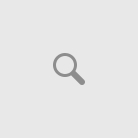With Windows Phone 8 and new Windows Phone store – Microsoft has introduced the support for Manually download the .XAP files and install the application from an SDCard(Memory card).
Follow the steps:
Step 1: Windows Phone store will have an additional option ‘Download and install manually’ for each application [Similar to the screen shot given below].
[Image 01 – Download link]
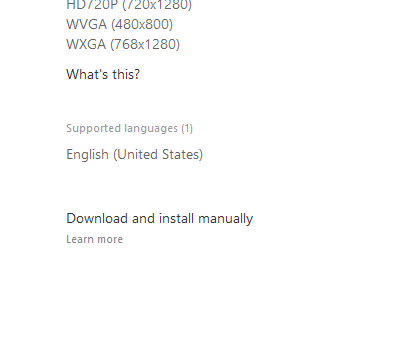
[Image 02 – Upon clicking on download]
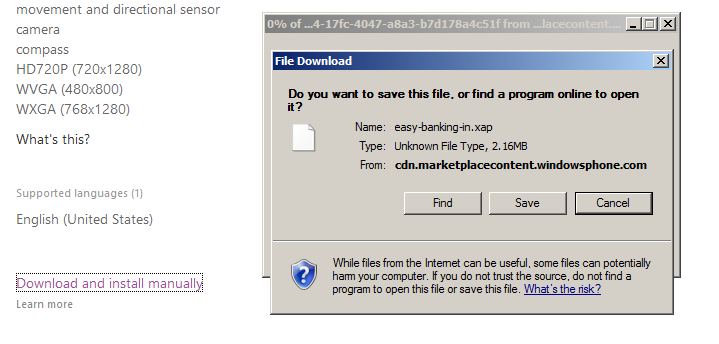
Step 2: Now copy the XAP file on to your MicroSD card, and insert to your supported Windows Phone 8.0 device.
Step 3: Open Windows Phone store application in your Windows Phone 8.0, you could see the ‘SDCard’ list item available along with ‘Apps’, ‘Games’ and ‘Music’.
Step 4: Select ‘SDCard’ and will list all the application .XAP’s available in your SDCard, select appropriate file and click on install.
Step 5: Sit and enjoy until the confirmation box appears. Viola!, the has app installed on your Windows Phone device.
Is that cool? Awesome!, that is really a great leap forward by Microsoft. But I think option will be limited up to Free application, considering the Piracy factors of distributing the .XAP for paid applications and games. Even though Windows Phone store allows to download the paid application *.XAP files without purchasing, Windows Phone will validate you installation file against your purchased items.
But a great step forward. Will be really useful if you have to install a large game which has more than 50MB or so.