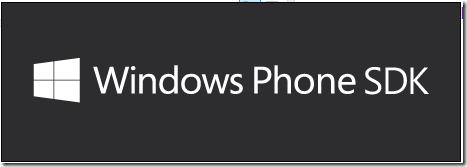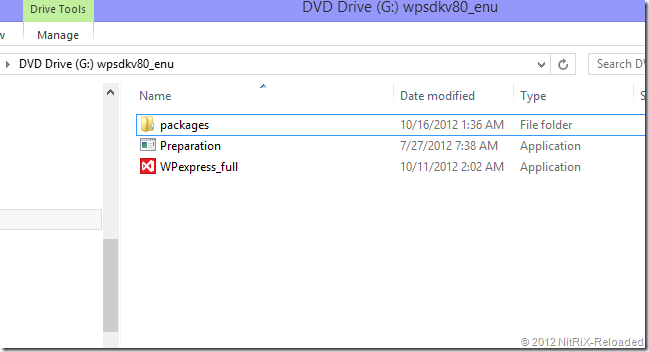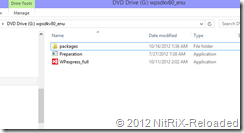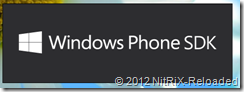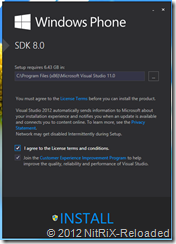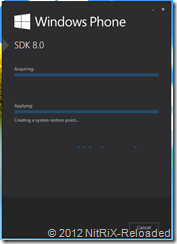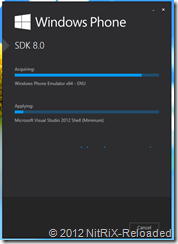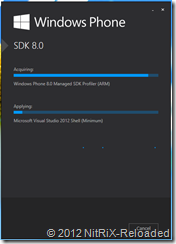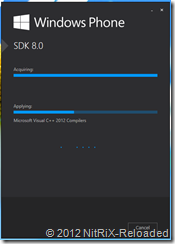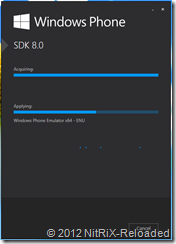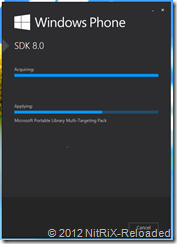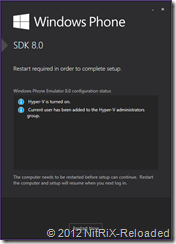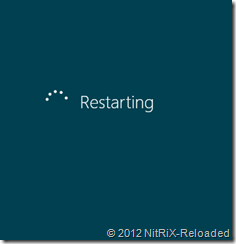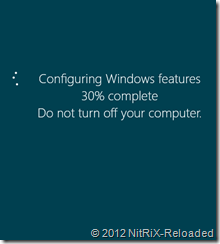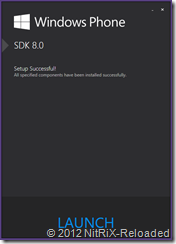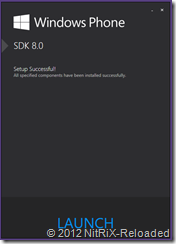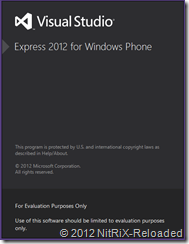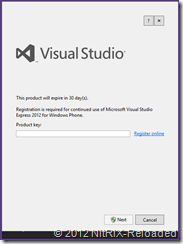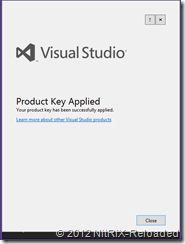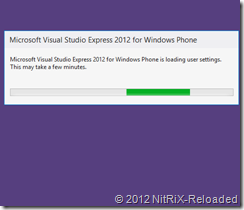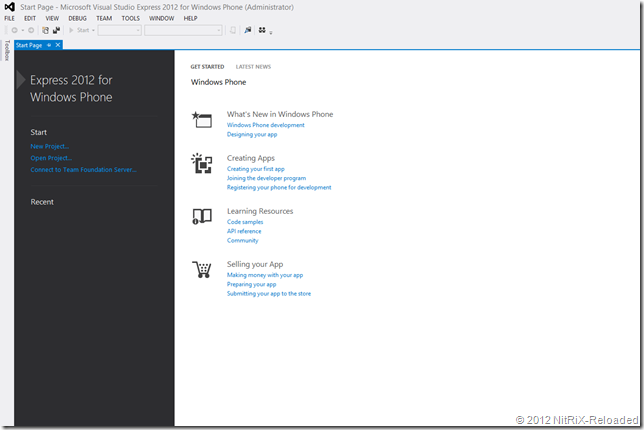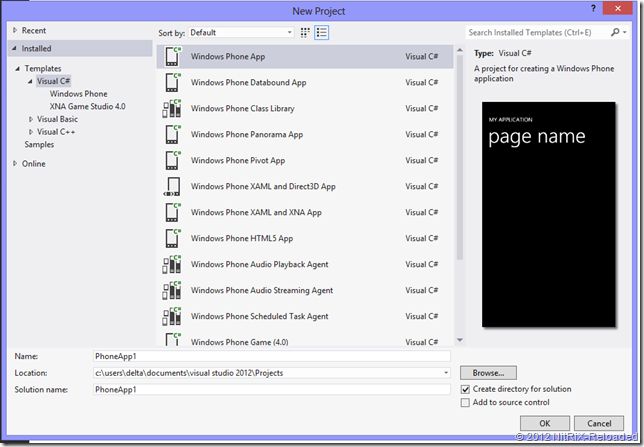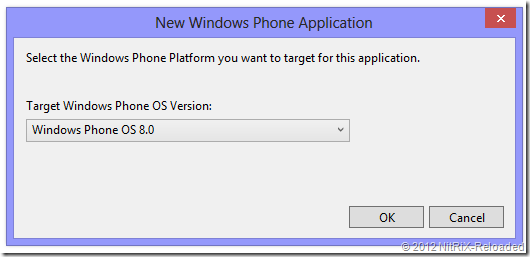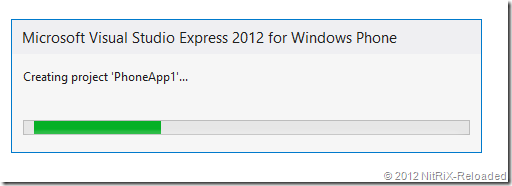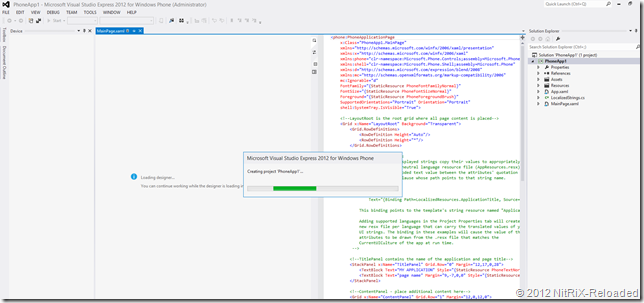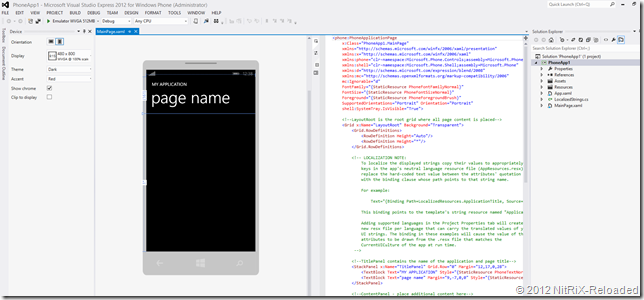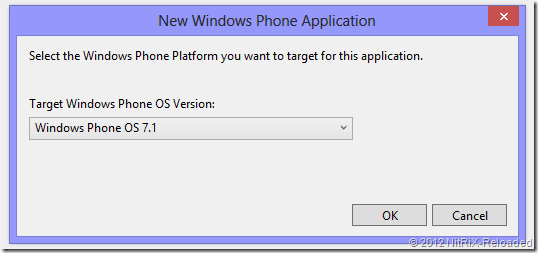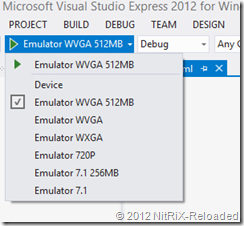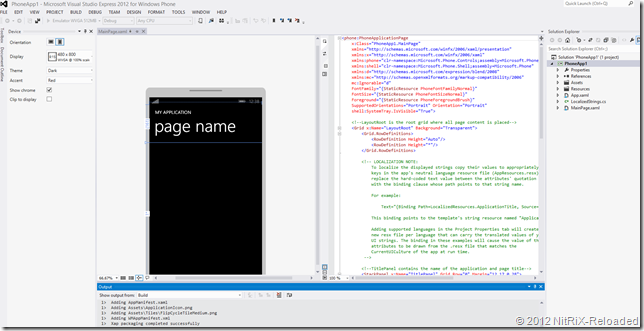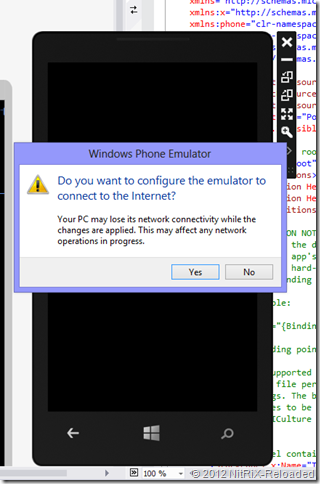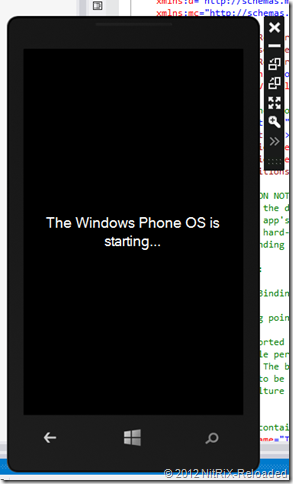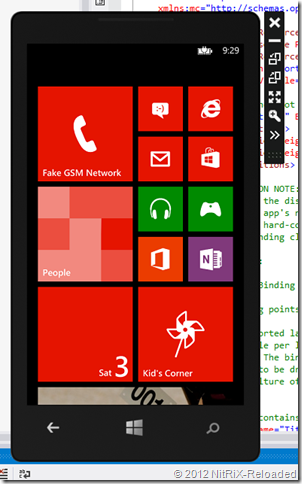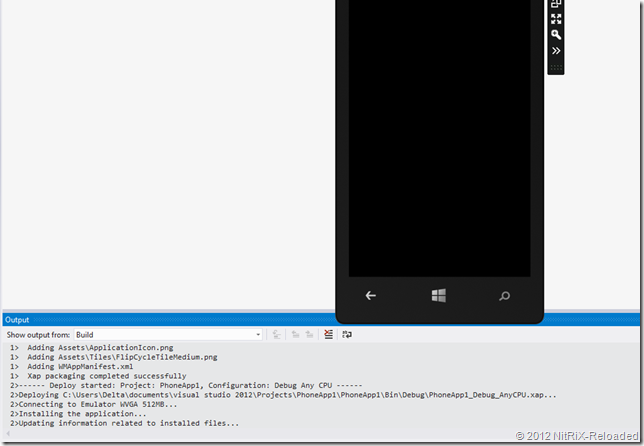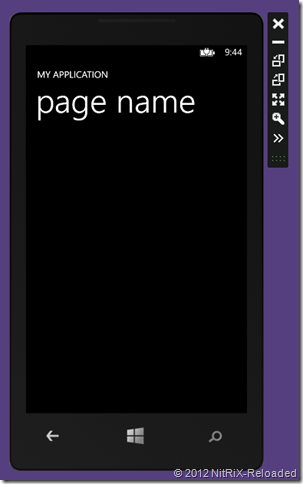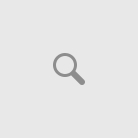Microsoft has released the final SDK for Windows Phone 8.0 for developers. In this article we are going to walk through the steps and requirements to install Windows Phone 8.0 SDK on your PC.
To find out what’s new in the SDK visit What’s new in the Windows Phone SDK 8.0.
1. Requirements
Windows Phone 8.0 Emulators mainly rely on the Virtualization capability of Windows 8. With Windows 8 release – Microsoft has bundled their Virtualization platform called ‘Hyper-V’ with Windows itself. If you are a Windows 8 Professional/Enterprise – x64 user you can take advantage of this capability. I will explain how to install Hyper-V in detail later in another article.
Yes, your first and foremost requirement to install Windows Phone 8.0 SDK is that you require 64 bit ‘Windows 8’ OS .
- The SDK is based on Visual Studio 2012 and will be supported on Windows 8 x64 machines.
- The reason behind this restriction could be mainly ‘Windows Phone 8’ is built upon the same core base as Windows 8.
- In order utilize the full capabilities for your Windows Phone 8.0 development – Windows 7 would not be sufficient enough. Also Windows Phone 8.0 SDK relying on the Hyper-V platform for Emulators and common API’s of Windows 8.
- Hyper-V requires a 64-bit system that has Second Level Address Translation (SLAT).
- SLAT(Second Level Address Translation) is a feature present in the current generation of 64-bit processors by Intel & AMD.
- You’ll also need a 64-bit version of Windows 8, and at least 4GB of RAM.
- Hyper-V does support creation of both 32-bit and 64-bit operating systems in the VMs.
SLAT in Detail:
It is called “Rapid Virtualization Indexing (RVI)”, and has been called Extended Page Tables (EPT) by Intel and Nested Page Tables (NPT) by AMD.
You can use Wikipedia to look up Intel Nehalem and AMD NPT:
http://en.wikipedia.org/wiki/Intel_Nehalem
http://en.wikipedia.org/wiki/AMD-V_Nested_Paging
Every Core i3, i5 and i7 supports SLAT (Any Intel CPUs based on Nehalem, Westmere, or Sandybridge micro-architectures).
Most of the AMD processors Athlon Series(X2,X3,X4), Phenom Series(X2,X3,X4,X6), A Series(APU’s), FX Series etc support this feature . Additional you can look up the supported AMD versions at http://support.amd.com/us/kbarticles/Pages/GPU120AMDRVICPUsHyperVWin8.aspx
If you would like to read more about SLAT in detail and how Hyper-V benefit from SLAT, I suggest reading this article: http://www.virtualizationadmin.com/articles-tutorials/microsoft-hyper-v-articles/general/second-level-address-translation-benefits-hyper-v-r2.html
Assuming that you have all the below criteria met we will go to the step 2:
- Windows 8 Professional/Enterprise – x64 Edition
- AMD/Intel x64 CPU with SLAT.
- 4GB RAM and 4GB necessary disk space
2. Download
Windows Phone SDK 8.0 is now available for download here.
There are two types of download available:
Windows Phone SDK – Online/Web Installer (packages will be downloaded while installing – *requires Internet Connection)
OR
Windows Phone SDK – Offline Standalone Installer (FULL ISO DVD Image – 1.6 GB)
Once your download is complete continue to Step 3:
3. Installation Steps
If you have downloaded web installer (WPExpress_full.exe). double click on installer (WPExpress_full.exe) to start the initialization. Installer will start downloading the necessary package files from Microsoft Download Server, and once downloaded completed – Installer will start installing the all necessary packages.
or
if you have the ISO file, just double click on ISO – Windows 8 will automatically mount your ISO file as a Virtual DVD ROM Drive.
Double click on installer (WPExpress_full.exe) to start the initialization, since all the packages are already available as part of ISO file, Installer will start the installation.
Let’s go through some screen shots of steps of installation:
Now your Windows Phone 8.0 SDK Installation is complete.
4. Testing & Validation and Getting Started
Open your Visual Studio 2012 Ultimate/Pro/Premium (if you have) or click on ‘LAUNCH’ button, this will launch appropriate Visual Studio.
If you do not have any Retail version of Visual Studio 2012. You can use the Visual Studio Express 2012 for Windows Phone, which is by default bundled with Installation. You need to obtain a free license key by registering at Microsoft site.
Now your Visual Studio is ready for use.
Select ‘Windows Phone App’ template from the listed project templates
Select Target Phone OS version
Project is getting created
Finally your project is Up
Now Select appropriate emulator from the top debug options for launching the emulator:
If you have selected target as Windows Phone 7.1, you will see 256MB and 512 MB 7.1 emulator included in the debug target options
Now Visual Studio starts in the debug mode
You emulator requires access to internet, be realistic select ‘YES’ ![]()
Emulator is starting. It takes some time to completely launch the emulator for the first time, so just sit and wait.
Now emulator is up: this is how your fully launched emulator will look like.
Now the Visual Studio is installing the sample app on to the emulator
and finally your application is launched in the emulator
You have successfully set up Windows Phone 8.0 SDK on your Windows 9 PC. Now you can start with your development and debugging with Windows Phone SDK 8.0
Conclusion
Once you have completed through all the above steps, you can ensure that you have successfully installed Windows Phone 8.0 SDK and you are ready for the Windows Phone Development.
If you have any issues in installation, suggest to try the trouble shooting steps mentioned in the Windows Phone 8.0 SDK release notes and also check with Windows Phone Developer Forums.
Hope this post was useful. Keep sharing the post, if you like it. Appreciate your comments and feedback time to time.
References:
Introducing Windows Phone SDK 8.0 – Visual Studio Team Blog
Bringing Hyper-V to “Windows 8”
Download Windows Phone SDK 8.0 Final (Online and Offline standalone Installer)