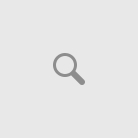In my earlier article, I shared the details to download various Visual Studio Editions. This is an online installer which would require associated packages to be downloaded from online Microsoft sources. Means Microsoft is not providing an Offline ISO as a download like in Visual Studio 2015. This would be a time consuming process depending of the packages you have selected to install and your internet bandwidth provided by your ISP.
With this few steps I am going to walk you through necessary steps to download all necessary packages to create an offline installer. Depending on the modules you select, package size may grow up to ~23GB.
First Step: you would need to download associated installer bootstrapped file.
| Edition | Setup File Name | Command |
| Visual Studio Enterprise | vs_enterprise.exe | vs_enterprise.exe –layout c:\vs2017offline –lang en-US |
| Visual Studio Professional | vs_professional.exe | vs_professional.exe –layout c:\vs2017offline –lang en-US |
| Visual Studio Community | vs_community.exe | vs_community.exe –layout c:\vs2017offline –lang en-US |
Second Step: Go to the folder where you have saved the associated exe. Open Command Prompt(CMD.EXE) and execute the associated command for the related executable for the edition you want to create offline setup for.
It would take a while to complete the download of all packages.
Final Step: Once the above step is completed, without errors, you can find that you yourself has created an offline installer. Take a back to external USB for later use or copy to other machines as necessary.
Now go to “c:\vs2017offline “ and run the associated exe and select the options you would need to install. It would get installed faster, and you can reuse the same installer multiple times without the need of downloading every time.
You can learn more about additional switches to download only what is needed here